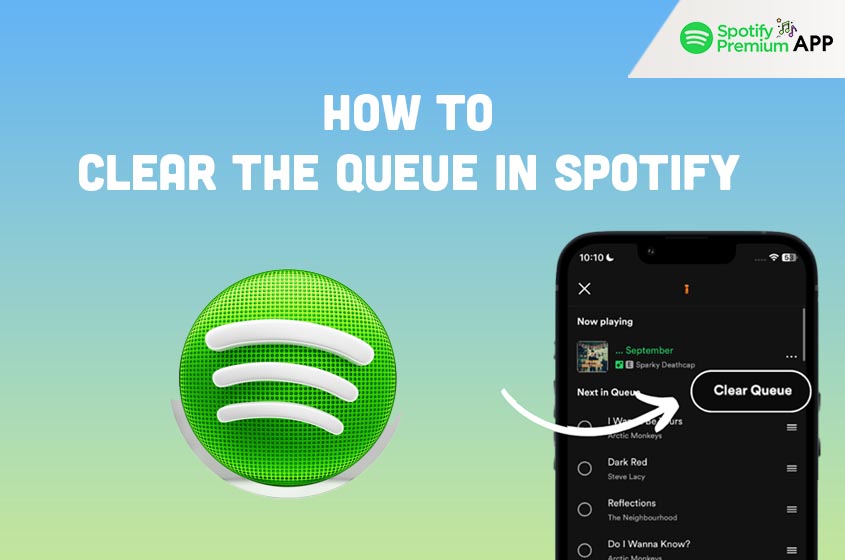Introduction
Spotify is one of the most popular music streaming services in the world. With millions of songs available at your fingertips, it’s easy to build extensive playlists and queues. However, managing your queue effectively is crucial for a seamless listening experience. In this guide, we’ll walk you through the steps to clear your Spotify queue on both mobile and desktop devices.
Understanding the Spotify Queue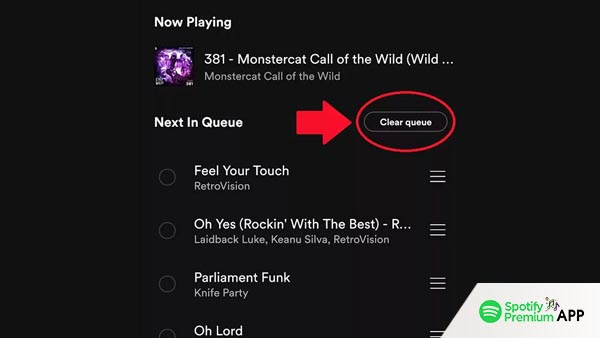
The Spotify queue allows you to line up songs you want to listen to next. This feature is perfect for customizing your listening session without altering your playlists. When you add songs to your queue, they play in the order you’ve set, ensuring a personalized music journey. Knowing how to manage this queue can enhance your Spotify experience, making it easier to switch between moods and genres.
The queue is a dynamic feature that adapts to your listening habits. You’re in the mood for a specific genre, creating a vibe for a party, or simply exploring new music, the queue lets you control what plays next. This flexibility is one of the many reasons why Spotify Premium remains a top choice for music enthusiasts.
Regularly managing your queue can also help in discovering new tracks and artists. By frequently updating your queue, you can keep your music experience fresh and exciting. Additionally, understanding the nuances of queue management can prevent frustration, such as accidentally skipping songs you intended to hear.
How to Clear the Queue on Spotify Mobile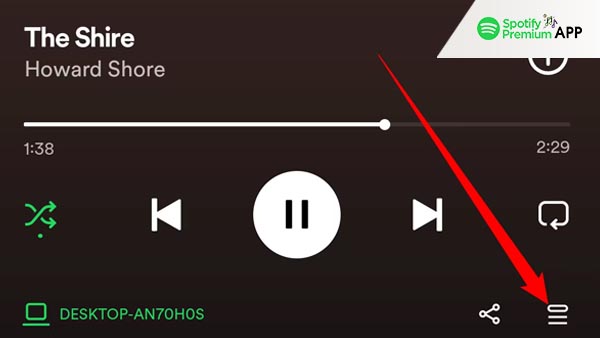
Steps for Android Users
Clearing the Spotify queue on an Android device is straightforward. Follow these steps:
- Open the Spotify app on your Android device.
- Tap on the “Now Playing” bar at the bottom of the screen.
- On the Now Playing screen, tap the queue icon (three horizontal lines with a play icon) in the bottom right corner.
- You’ll see a list of songs in your queue. Tap “Clear Queue” at the top of the list to remove all songs.
- To remove individual songs, tap the three dots next to each song and select “Remove from Queue.”
Taking control of your Spotify queue on Android devices ensures that your listening experience is uninterrupted and tailored to your preferences. Regularly clearing the queue can help you stay organized and enjoy your music without any unexpected tracks interrupting your flow.
Steps for iOS Users
If you’re using an iPhone or iPad, the process is similar with slight variations:
- Launch the Spotify app on your iOS device.
- Tap on the “Now Playing” bar at the bottom.
- Tap the queue icon in the bottom right corner of the Now Playing screen.
- To clear the entire queue, tap “Clear Queue” at the top.
- For individual songs, tap the three dots next to each track and choose “Remove from Queue.”
Clearing your queue on iOS devices is essential for maintaining a smooth and enjoyable listening experience. Regular management of your queue helps in keeping your music sessions organized and free from any unexpected interruptions.
How to Clear the Queue on Spotify Desktop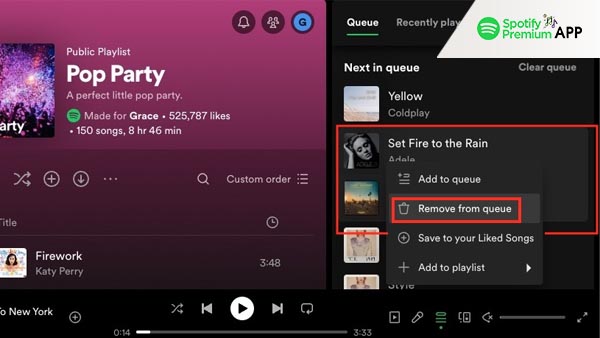
Clearing your queue on a desktop involves these steps:
- Open the Spotify desktop app.
- Click on the queue icon located in the bottom right corner of the app (next to the volume control).
- You’ll see a list of upcoming songs. Click “Clear Queue” to remove all tracks.
- To delete specific songs, hover over the song, click the three dots, and select “Remove from Queue.”
Managing your queue on Windows devices allows you to have a seamless and uninterrupted music experience. By regularly clearing the queue, you ensure that your listening sessions are always fresh and aligned with your current mood or activity.
Tips for Managing Your Spotify Queue
Effective queue management can significantly enhance your Spotify experience. Here are some tips:
- Plan Ahead: Before starting a long session, pre-load your queue with songs or playlists that match your mood or activity.
- Use Playlists: Instead of adding songs individually, use curated playlists to fill your queue quickly.
- Clear Regularly: Regularly clear your queue to avoid clutter and confusion.
- Explore Features: Utilize Spotify’s features like “Add to Queue” from playlists or albums to streamline the process.
These tips will help you maintain a clean and organized queue, improving your overall Spotify experience. Planning ahead ensures that you always have the right music for any occasion, while regularly clearing the queue prevents unwanted tracks from disrupting your flow.
Conclusion
Regularly clearing your queue ensures that your music sessions remain fresh and tailored to your current mood or activity. Moreover, utilizing tips for effective queue management, such as planning ahead and making use of playlists, can further improve your experience. Being aware of common issues and troubleshooting them promptly will help you avoid any interruptions and keep your listening sessions smooth.