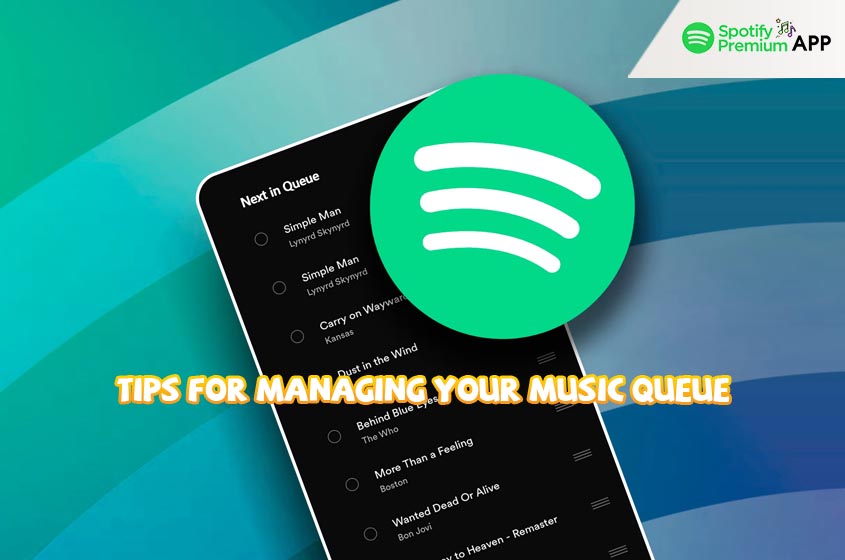Music streaming has changed the way we listen to our favorite tracks, and Spotify stands out as one of the leading platforms. Among its numerous features, the Spotify Queue is particularly useful for managing your music experience. In this post, we’ll dive deep into what the Queue on Spotify is, how to use it effectively, and tips to get the most out of it.
What is the Queue on Spotify?
The Queue on Spotify is a feature that allows you to line up songs that will play next, providing you with control over your listening sequence without interrupting the current playback. This is especially useful when you’re in the mood for a specific set of songs or when you’re hosting a party and want to keep the music flowing seamlessly.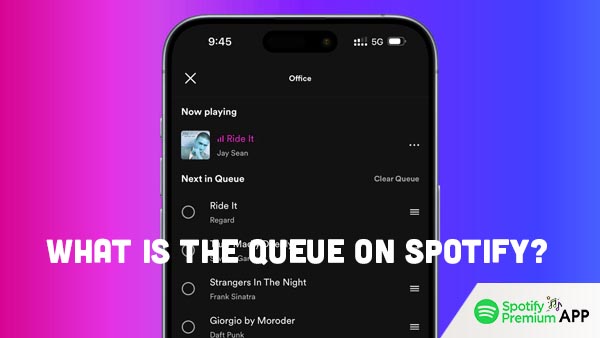
How to Use the Queue on Spotify
Using the Queue on Spotify is straightforward. Here’s a step-by-step guide:
Adding Songs to the Spotify Queue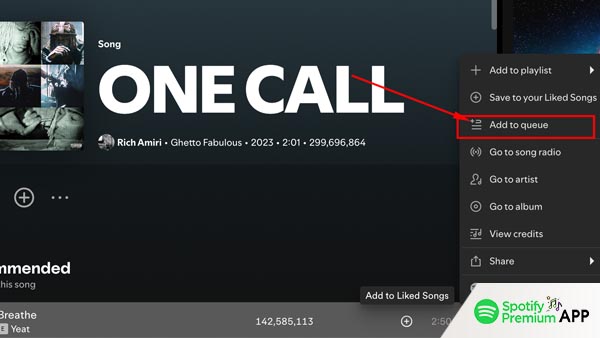
- Open Spotify and start playing any song.
- Navigate to the song or album you want to add to the queue.
- Click on the three dots (more options) next to the song or album.
- Select “Add to Queue.”
Viewing Your Queue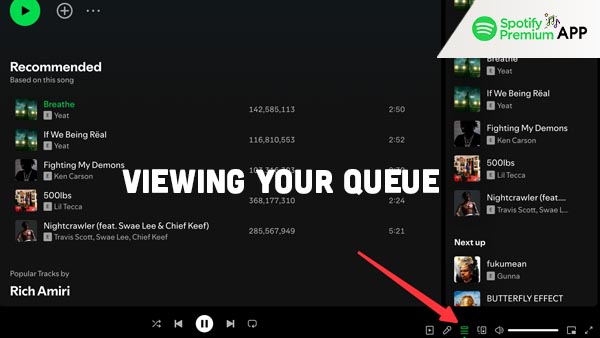
- While a song is playing, click on the “Now Playing” bar at the bottom.
- Tap on the three lines icon (Queue) in the lower-right corner.
- Here, you’ll see all the songs lined up to play next.
Removing Songs from the Queue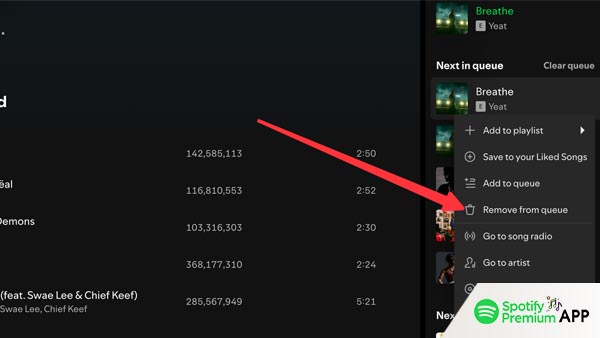
- Open your Queue.
- Swipe left (on mobile) or click the three dots next to the song and select “Remove from Queue.”
Benefits of Using the Queue
The Queue on Spotify offers several benefits that enhance the overall music listening experience. One of the key advantages is the enhanced control it provides, allowing you to dictate exactly what plays next without disrupting the current track. This feature is particularly useful for creating a seamless flow of music during parties or gatherings, ensuring there are no awkward pauses or silences. Additionally, it allows for a highly personalized listening experience, as you can queue songs that match your mood or activities, whether you’re working out, relaxing, or on a road trip. By efficiently managing your queue, you can enjoy a continuous, tailored music session that caters to your preferences.
Essential Tips for Managing Your Queue on Spotify
Spotify’s Queue feature is a powerful tool for managing your music playback, ensuring a seamless and enjoyable listening experience. Here are some essential tips to help you master this feature:
- Create Themed Playlists: Create playlists for different moods or activities, such as “Workout Mix” or “Chill Vibes.” When you want to switch up your listening, add an entire playlist to your queue with a single click.
- Use the ‘Next Up’ Feature: While browsing songs, you can use the ‘Next Up’ feature to add a song to the queue immediately after the current track, without disrupting the ongoing playlist.
- Queue During Offline Mode: If you’re planning to listen offline, make sure to download your songs first. Your queue will still function offline as long as the songs are downloaded.
- Sync Across Devices: Spotify Premium syncs your queue across devices. Start a queue on your phone, then continue listening on your laptop without missing a beat.
- Explore Spotify Connect: Use Spotify Connect to control your queue from different devices. For instance, you can use your phone to manage the queue while playing music through your smart speaker.
Conclusion
The Queue on Spotify is a powerful tool that can significantly enhance your music listening experience. By understanding how to effectively use and manage your queue, you can ensure a seamless and enjoyable musical journey. Whether you’re curating a perfect playlist for a party or simply want to have more control over your daily listening, the queue feature is your go-to tool. Happy listening!