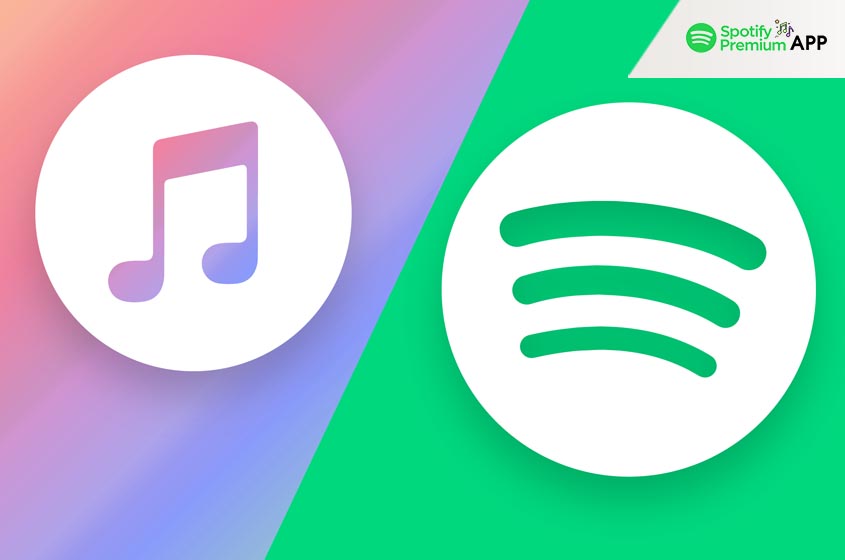Why Transfer from Apple Music to Spotify?
Both Apple Music and Spotify offer extensive music libraries and unique features. However, Spotify’s algorithm-driven playlists, social sharing capabilities, and free tier make it a popular choice for many users. By transferring your Apple Music library to Spotify, you can enjoy these benefits without losing your curated playlists and favorite tracks.
Spotify’s strength lies in its ability to create personalized listening experiences. The Discover Weekly and Daily Mix playlists offer new music tailored to your taste, while the integration with social media platforms allows you to share your favorite tracks and see what your friends are listening to. Additionally, Spotify’s compatibility with various devices, including smart speakers, gaming consoles, and smartwatches, ensures that your music is always accessible.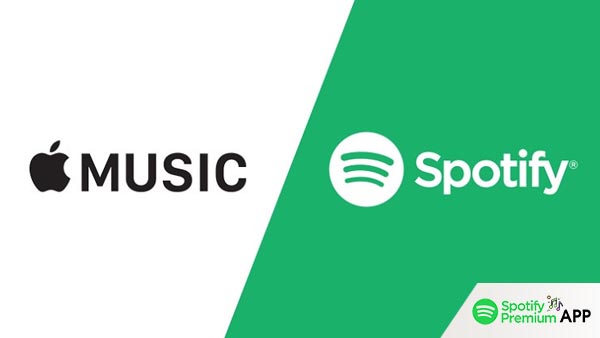
Preparing for the Transfer
Before you begin the transfer process, a little preparation can save you time and hassle.
Exporting Your Apple Music Library
To start, you need a list of all your songs and playlists in Apple Music. Unfortunately, Apple Music doesn’t offer a built-in export feature. However, you can use third-party tools like SongShift or TuneMyMusic to generate a complete list. Ensure you have access to your Apple Music account and that all your data is up to date.
- Download the App: Install SongShift or TuneMyMusic from the App Store.
- Connect Your Apple Music Account: Allow the app to access your music library.
- Create a Transfer Task: Select the playlists or albums you want to export.
- Export Your Data: Follow the app’s instructions to create a transferable file.
These steps will help you organize your music and make the transfer smoother.
Setting Up Your Spotify Account
If you don’t already have a Spotify account, create one. Ensure you choose the correct subscription tier based on your needs. A premium account will allow for offline listening and ad-free streaming, which can be beneficial during the transfer process.
Methods to Transfer Apple Music to Spotify
There are two main methods to transfer your music: using third-party apps and manual transfer.
Using Third-Party Apps
Third-party apps simplify the transfer process significantly. Here’s how to use SongShift, one of the most popular options:
- Download SongShift: Available on the App Store.
- Connect Apple Music: Allow SongShift to access your Apple Music library.
- Connect Spotify: Grant access to your Spotify account.
- Select Playlists: Choose the playlists or songs you want to transfer.
- Start the Shift: Let the app process the transfer. This might take some time, depending on the size of your library.
Other apps like TuneMyMusic and Soundiiz work similarly, offering web-based solutions that can handle large libraries efficiently.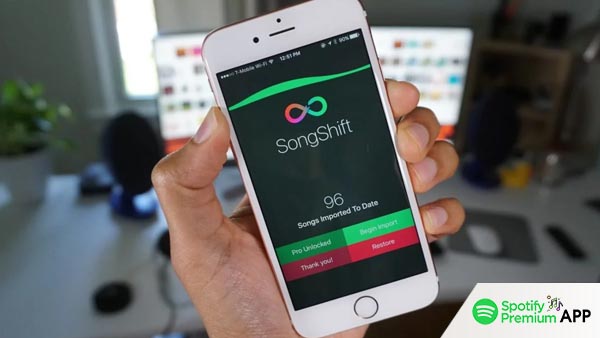
Manual Transfer
If you prefer a hands-on approach, you can manually recreate your playlists in Spotify:
- Open Apple Music: List all the songs in a particular playlist.
- Search in Spotify: Manually search for each song in Spotify.
- Create a New Playlist: Add each song to a new playlist in Spotify.
- Repeat: This method is time-consuming but ensures accuracy.
Manual transfer is ideal for those who have smaller libraries or prefer to have direct control over the transfer process. It also allows you to rediscover your music collection and make any updates to your playlists as you go.
Troubleshooting Common Issues
During the transfer process, you might encounter some common issues:
- Missing Songs: Not all songs available on Apple Music may be on Spotify Premium. In such cases, you may need to find alternative versions or similar tracks.
- Playlist Order: Ensure that the order of songs in your playlists remains intact during the transfer.
- Sync Errors: Sometimes third-party apps may not sync perfectly. Double-check your playlists after the transfer to ensure completeness.
Conclusion
Transferring your music library from Apple Music to Spotify doesn’t have to be a hassle. By following these steps, you can enjoy Spotify’s features without losing your carefully curated playlists. Whether you opt for a third-party app or a manual approach, the transition can be smooth and rewarding. Enjoy your music journey on Spotify!