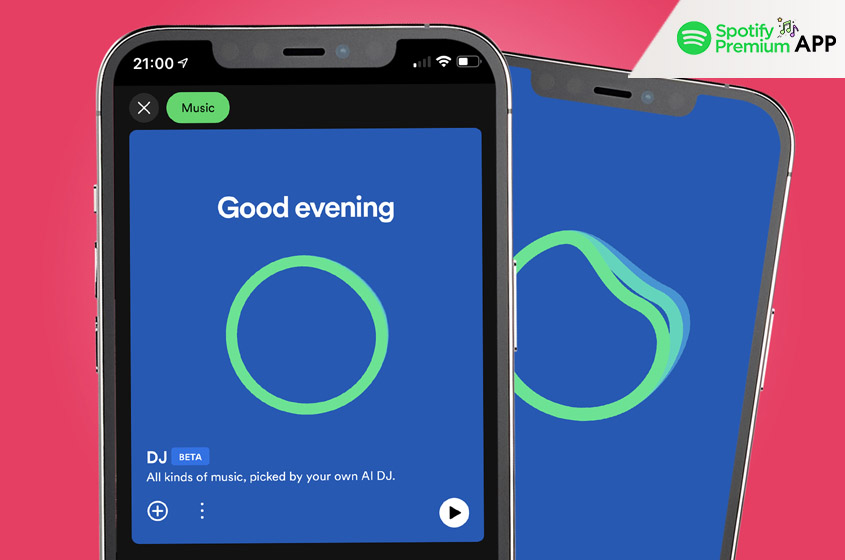Introduction
Spotify’s DJ feature is a beloved tool for music enthusiasts, offering curated playlists and a seamless listening experience tailored to individual tastes. However, encountering issues where the Spotify DJ does not appear can be frustrating and disrupt your music enjoyment. This comprehensive guide will walk you through various troubleshooting steps to help you fix the issue of Spotify DJ not appearing, ensuring that you can get back to enjoying your favorite tunes without any interruptions.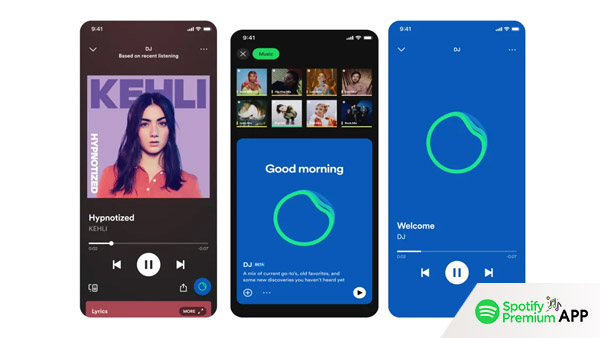
Common Reasons for Spotify DJ Not Appearing
Several factors can cause the Spotify DJ feature to disappear. Understanding these potential reasons can help you pinpoint the problem more effectively.
Temporary Glitch
Sometimes, the issue might be a temporary glitch within the app. Such glitches can occur due to various reasons, including minor bugs or connectivity issues.
Outdated App Version
Using an outdated version of the Spotify app can lead to missing features, including the DJ function. Developers frequently update the app to fix bugs and improve performance, so running an older version can cause issues.
Subscription Problems
The Spotify DJ feature is exclusive to premium users. If there’s an issue with your subscription, such as a lapsed payment or downgrade to a free plan, you might lose access to this feature.
Cache and Data Issues
Accumulated cache and data within the app can sometimes cause malfunctions, leading to features not working correctly or disappearing entirely.
How to Fix Spotify DJ Not Appearing
Check Your Spotify Subscription
First, verify your Spotify subscription status. The DJ feature is only available to premium users, so ensuring that your subscription is active and up-to-date is crucial.
- Open the Spotify App: Launch the Spotify app on your device.
- Go to Settings: Tap on the gear icon to open the settings menu.
- Select Account: Navigate to the “Account” section.
- Check Subscription Status: Verify that your subscription is active. If it’s inactive, update your payment information or renew your subscription.
Ensuring that your subscription is active and valid can immediately resolve the issue if it was caused by a subscription lapse.
Update the Spotify App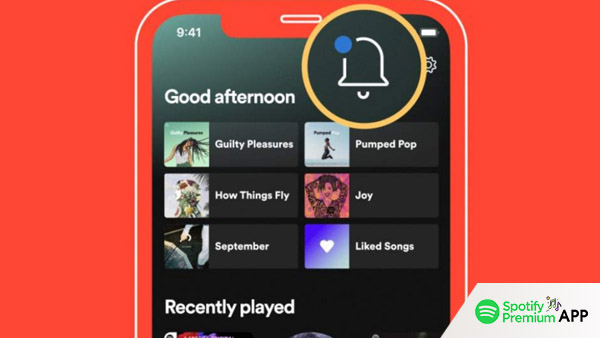
An outdated app can cause features to disappear or not work correctly. Keeping your Spotify app updated is essential for optimal performance.
- Open the App Store: Depending on your device, open the Google Play Store (for Android) or the Apple App Store (for iOS).
- Search for Spotify: In the search bar, type “Spotify” and locate the app.
- Update the App: If an update is available, you’ll see an “Update” button. Tap it to install the latest version.
Updating the app ensures you have the latest features and bug fixes, which can resolve the issue of the DJ feature not appearing.
Clear Spotify Cache
Clearing the cache can help resolve issues caused by accumulated data that might be interfering with the app’s performance.
- Open the Spotify App: Launch Spotify Premium on your device.
- Go to Settings: Tap the gear icon to access the settings menu.
- Select Storage: Navigate to the “Storage” section.
- Clear Cache: Tap on “Clear Cache” to remove stored data.
Clearing the cache can refresh the app’s performance and resolve issues like the missing DJ feature.
Preventive Measures for Spotify DJ Issues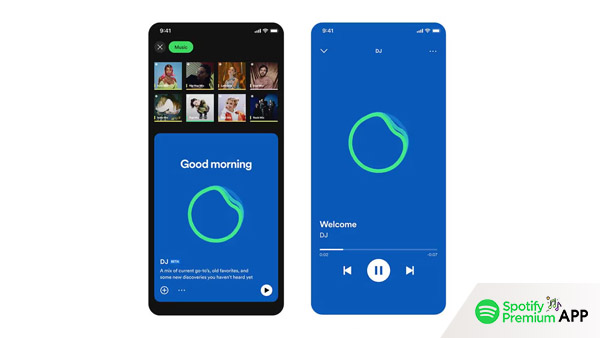
To avoid future issues with the Spotify DJ feature, consider these preventive measures:
- Regularly Update Your App: Keep your Spotify app updated to ensure you have the latest features and bug fixes.
- Clear Cache Periodically: Regularly clear the cache to prevent data accumulation that might interfere with the app’s performance.
- Maintain Active Subscription: Ensure your subscription remains active and your payment information is up-to-date.
These measures can help maintain a smooth and uninterrupted Spotify experience, preventing issues like the DJ feature not appearing.
Conclusion
Dealing with the Spotify DJ not appearing can be frustrating, but with these troubleshooting steps, you can quickly resolve the issue and get back to enjoying your music. Regular maintenance, such as updating your app and clearing the cache, can help prevent similar problems in the future. By following this guide, you’ll be well-equipped to tackle any issues that arise and ensure a seamless Spotify experience. Enjoy your music with the Spotify DJ feature back in action!