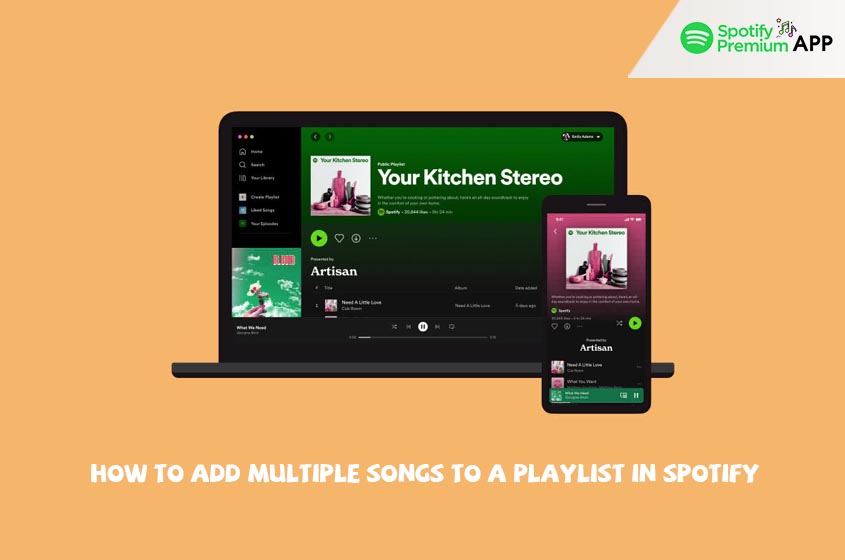Introduction
Spotify, one of the world’s most popular music streaming platforms, allows users to create and manage playlists with ease. Whether you want to curate a playlist for your next road trip or simply organize your favorite tunes, knowing how to add multiple songs at once can save you time and effort. In this guide, we’ll walk you through the steps to add multiple songs to a Spotify playlist using both the desktop and mobile apps.
Why Add Multiple Songs to a Spotify Playlist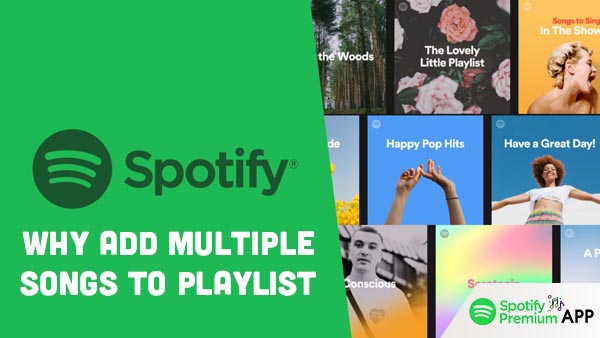
Creating playlists is a great way to personalize your music experience. By adding multiple songs at once, you can quickly build playlists that suit your mood or activity. This feature is particularly useful for:
- Organizing music for different occasions.
- Quickly adding new albums or songs from your favorite artists.
- Enhancing your playlist without the tedious process of adding songs one by one.
Efficient playlist management not only saves time but also ensures that you have the right music ready for any moment.
How to Add Multiple Songs to a Playlist on Spotify
Using Desktop App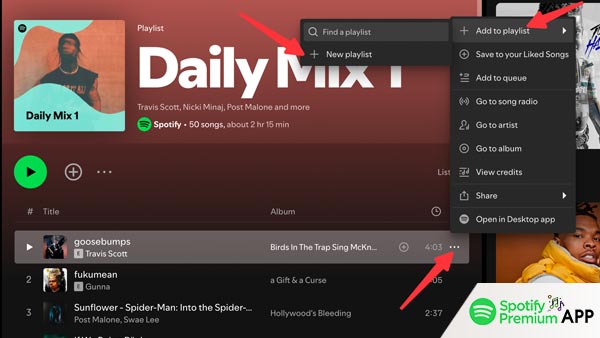
Open Spotify Desktop App: Launch the Spotify app on your computer and log in to your account.
- Navigate to Your Library: Click on “Your Library” on the left-hand side of the screen to access your playlists.
- Search for Songs: Use the search bar at the top to find the songs you want to add. You can search by song title, artist, or album.
- Select Multiple Songs: Hold down the “Ctrl” key (or “Cmd” on Mac) and click on the songs you wish to add. This allows you to select multiple songs at once.
- Add to Playlist: Right-click on any of the selected songs, hover over “Add to Playlist,” and choose the playlist you want to add the songs to. Alternatively, you can drag the selected songs into the desired playlist.
This method makes it easy to bulk-add songs, ensuring your playlists are filled with your favorite tracks in no time.
Using Mobile App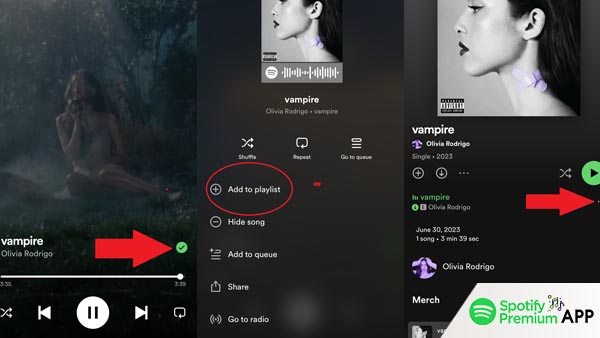
Open Spotify Premium Mobile App: Launch the Spotify app on your smartphone and log in to your account.
- Go to Your Library: Tap on “Your Library” at the bottom right corner of the screen.
- Find the Songs: Use the search function to locate the songs you want to add.
- Select Songs: Tap and hold on a song to start the selection mode. Tap on additional songs to select multiple tracks.
- Add to Playlist: Tap on the three dots (more options) and select “Add to Playlist.” Choose the playlist where you want to add the songs.
Using the mobile app, you can easily manage your playlists on the go, ensuring you always have the perfect soundtrack for any situation.
Tips for Efficient Playlist Management
Efficient playlist management can greatly enhance your Spotify experience. Here are some tips:
- Regular Updates: Frequently update your playlists to include new music and remove songs you no longer enjoy.
- Use Playlist Folders: Organize your playlists into folders for easy access and better organization.
- Collaborative Playlists: Create collaborative playlists with friends to discover new music together.
- Playlist Descriptions: Add descriptions to your playlists to give them context and make them easier to find.
By following these tips, you can keep your music library organized and always have the perfect playlist ready.
Conclusion
Adding multiple songs to a Spotify playlist is a simple yet powerful feature that enhances your ability to enjoy and manage your music. Whether you’re using the desktop app or the mobile app, these steps and tips will help you create and maintain playlists with ease. Start building your ultimate playlists today and elevate your Spotify experience.