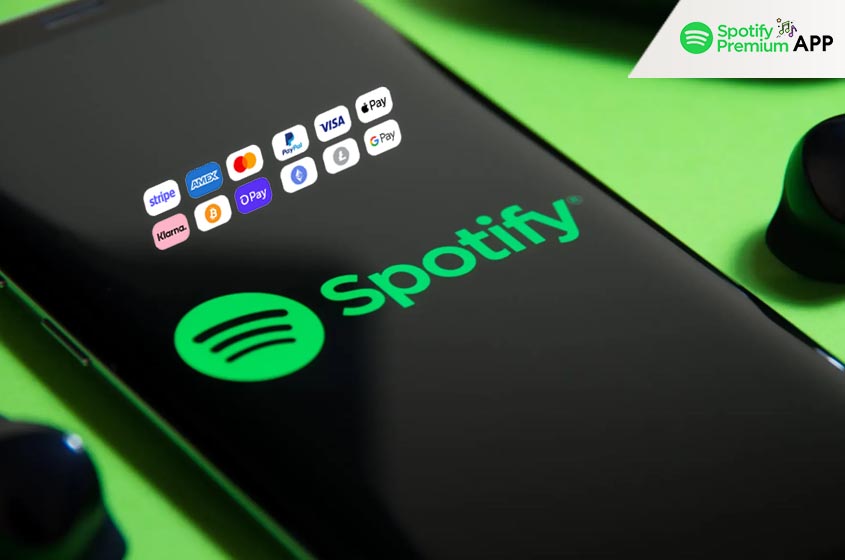Introduction
Keeping your Spotify payment information up to date is crucial for ensuring uninterrupted access to your favorite music and podcasts. You need to change your credit card details, switch to a different payment method, or troubleshoot payment issues, knowing how to manage your Spotify payment settings can save you time and hassle. This comprehensive guide will walk you through the steps to update your payment method on Spotify using both desktop and mobile devices. Additionally, we’ll address common problems you might encounter and provide solutions to keep your subscription running smoothly.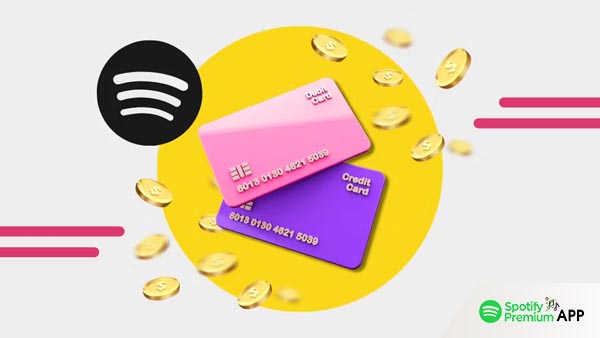
Why Updating Your Payment Method is Important
Regularly updating your payment method ensures uninterrupted access to Spotify’s premium features, including ad-free listening, offline downloads, and higher sound quality. It also helps avoid any potential issues with expired or compromised payment methods, giving you peace of mind and continuous enjoyment of your favorite music.
Prerequisites
Before start, make sure you have the following:
- A stable internet connection.
- Your new payment information ready (credit/debit card details or PayPal account).
Steps to Update Payment Method on Mobile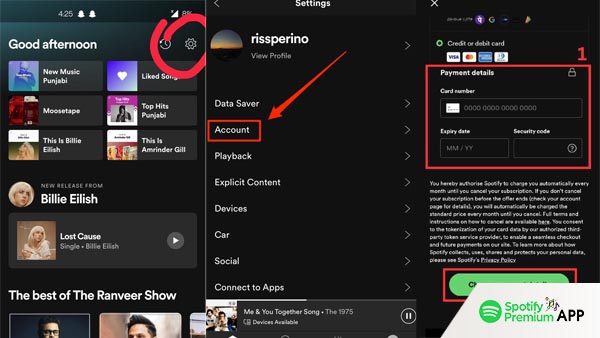
Updating your Spotify payment method on an mobile devices is a straightforward process that ensures uninterrupted access to Spotify Premium.
- Open Spotify on Your Device: Launch the Spotify app on your Android device. Ensure that you are logged in with the account for which you want to update the payment method.
- Access Settings: Tap the gear icon located in the top-right corner of the Home screen to open the Settings menu.
- Go to Account: Scroll down the Settings menu and select “Account” to view your account settings.
- Select Payment Options: In the Account settings, tap on “Payment” or “Payment Methods.” This will take you to the Spotify payment page.
- Update Payment Details: On the payment page, find your current payment method. Tap “Change Payment Method” or “Update Payment Info.”
- Enter New Information: Follow the on-screen instructions to enter your new payment details, whether it is a new credit/debit card or switching to PayPal.
- Save the Changes: After entering the new payment information, tap “Save” or “Submit” to update your payment method.
- Confirmation: Look for a confirmation message or email indicating that your payment method has been successfully updated.
Common Issues and Troubleshooting
While updating your payment method on Spotify is generally straightforward, some issues might arise. Here are common problems and how to resolve them:
Payment Method Not Accepted
Ensure that your payment method is supported in your country. Spotify accepts various payment methods, including credit and debit cards, PayPal, and mobile payment options. If your payment method is not accepted, check for any regional restrictions or try a different card or payment service.
Error Messages
If you encounter error messages while updating your payment details, double-check the information you’ve entered. Make sure your card is active and has sufficient funds. If the issue persists, contact Spotify support for assistance.
Subscription Management
If you’re managing multiple subscriptions or using a partner service (e.g., through your phone or internet provider), ensure that changes are made through the appropriate platform. For partner-managed accounts, contact the service provider directly to update payment information
Conclusion
Updating your Spotify payment method on mobile devices is straightforward, ensuring you can continue enjoying all the premium features without interruption. By following the steps outlined above, you can quickly and securely update your payment information, keeping your account active and your playlists playing. Stay tuned in and keep the music flowing!