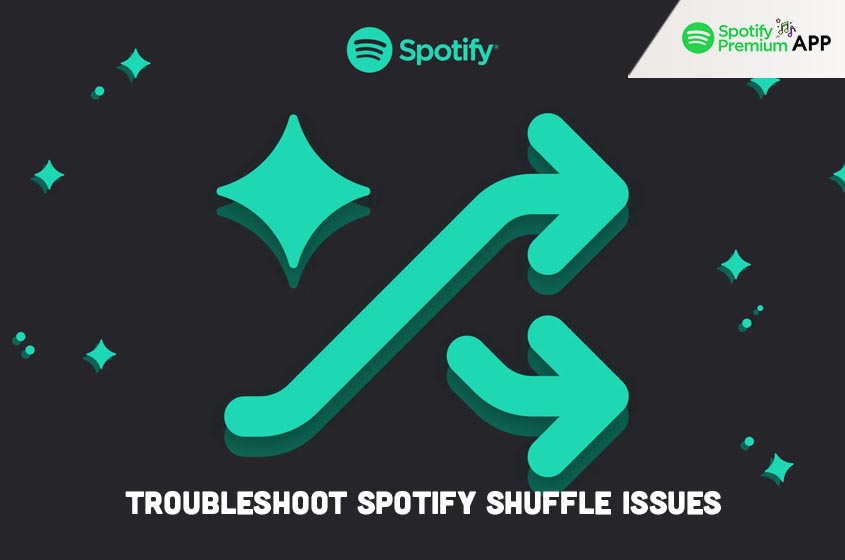Introduction
Spotify’s shuffle feature is a great way to enjoy a varied playlist, but it can be frustrating when it doesn’t work as expected. Whether the shuffle isn’t random enough or it’s not working at all, these issues can dampen your music experience. In this guide, we’ll cover common problems with Spotify Shuffle and provide practical solutions to get it working correctly.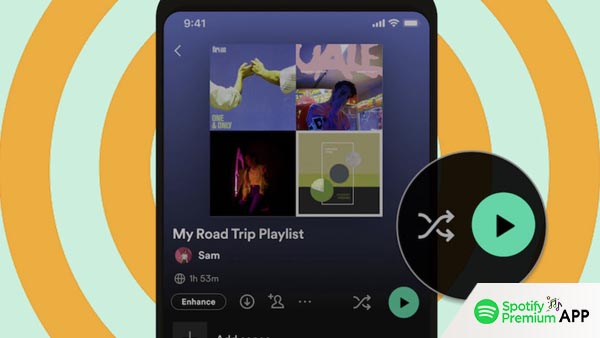
Understanding Spotify Shuffle
Spotify Shuffle is designed to randomly play songs from your playlist, providing a fresh listening experience each time. However, the algorithm that controls this feature can sometimes encounter problems. Understanding how Spotify Shuffle works can help you troubleshoot when things go wrong.
Spotify’s shuffle function uses a sophisticated algorithm to create what it perceives to be an ideal mix of your songs. This algorithm takes into account various factors such as song popularity, your listening history, and the overall length and variety of your playlist. Ideally, it should create a random sequence that doesn’t repeat tracks or favor certain songs too heavily. However, due to its complex nature, this algorithm can sometimes produce results that seem less than random to the listener.
Common Issues with Spotify Shuffle
Shuffle Not Random
One of the main complaints from users is that the shuffle feature doesn’t seem random. You might notice the same songs playing repeatedly while others are skipped. This can happen due to Spotify’s algorithm favoring certain tracks based on your listening habits. It can also be influenced by the size and variety of your playlist.
When users curate large playlists, they expect a truly random shuffle to provide a diverse listening experience. However, Spotify’s algorithm might prioritize songs you frequently listen to or recently added, making the shuffle seem less random. This perceived lack of randomness can lead to frustration, especially when the same set of songs appears frequently during shuffle play.
Shuffle Not Working
Another issue is when the shuffle function stops working entirely. This could be due to a software glitch, an outdated app version, or compatibility problems with your device. When the shuffle stops functioning, it disrupts the dynamic flow of your playlist, making it less enjoyable.
Technical glitches, such as bugs in the app or conflicts with the device’s operating system, can also cause the shuffle feature to malfunction. Users might find that pressing the shuffle button has no effect, or the app might revert to playing songs in a linear sequence. These problems can often be traced back to software updates or other technical issues that require troubleshooting.
How to Fix Spotify Shuffle Issues
Spotify’s shuffle feature can sometimes be problematic, but there are several steps you can take to fix common issues.
Update Your Spotify App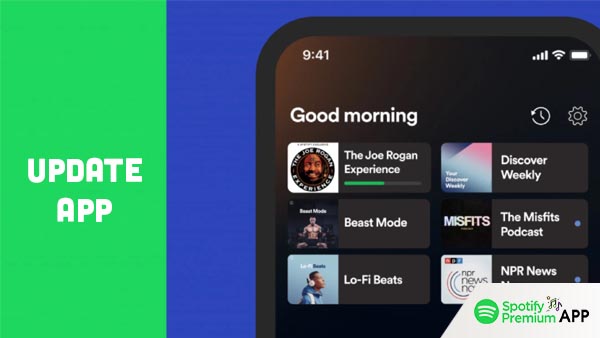
Ensuring your Spotify app is up to date is crucial. Developers frequently release updates to fix bugs and improve performance.
Steps to update:
- Open the Google Play Store or Apple App Store.
- Search for Spotify.
- If an update is available, tap the “Update” button to install the latest version.
Clear Cache and Data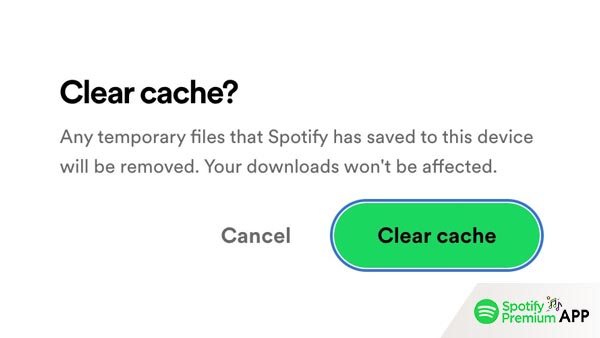
Clearing the app’s cache and data can help fix performance issues.
Steps to clear cache and data:
- Go to your device’s settings.
- Find the “Apps” or “Application Manager” section.
- Locate Spotify and tap on it.
- Select “Storage.”
- Tap “Clear Cache” and “Clear Data.”
This process will remove temporary files that might be causing the shuffle feature to malfunction.
Reinstall the Spotify App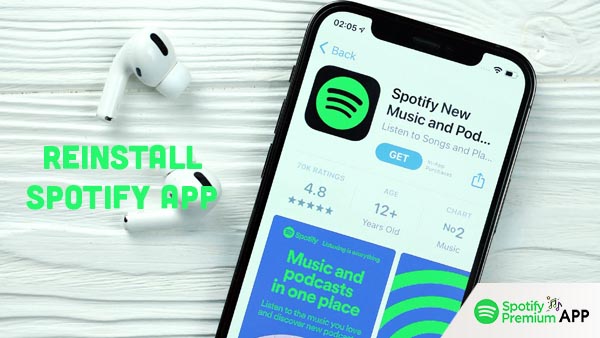
If updating and clearing cache doesn’t work, try reinstalling the app.
Steps to reinstall:
- Uninstall Spotify from your device.
- Restart your device.
- Download and install Spotify again from the Google Play Store or Apple App Store.
Reinstalling the app can resolve deeper issues that simple updates or cache clearing can’t fix.
Check for Device Compatibility
Ensure your device is compatible with the latest version of Spotify. Older devices might struggle to run new updates smoothly, causing features like shuffle to break.
Steps to check compatibility:
- Visit Spotify’s official website.
- Look for device compatibility information.
Ensure your device meets the minimum requirements for the current version of Spotify Premium.
Restart Your Device
Sometimes, a simple restart can fix minor issues with the shuffle feature.
Steps to restart:
- Power off your device.
- Wait for a few seconds.
- Power it back on.
Conclusion
By following this detailed guide, you’ll be able to troubleshoot and fix Spotify shuffle problems, ensuring a seamless and enjoyable listening experience. Regular maintenance of your app and device, along with the suggested troubleshooting steps, can help keep Spotify’s shuffle feature running smoothly, allowing you to enjoy your music without interruptions.